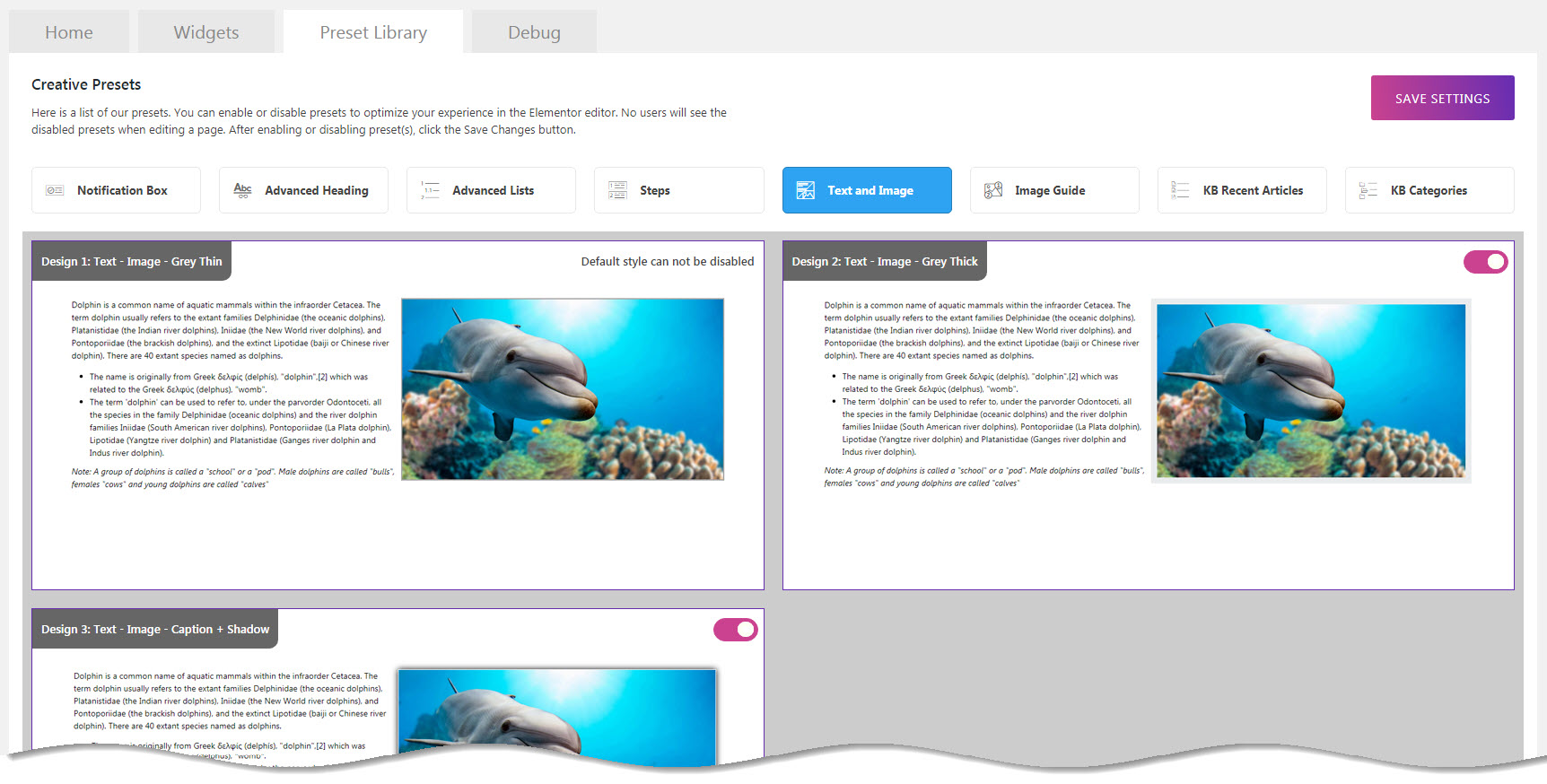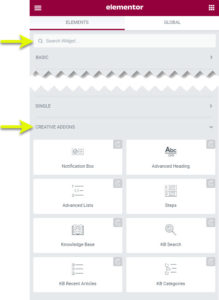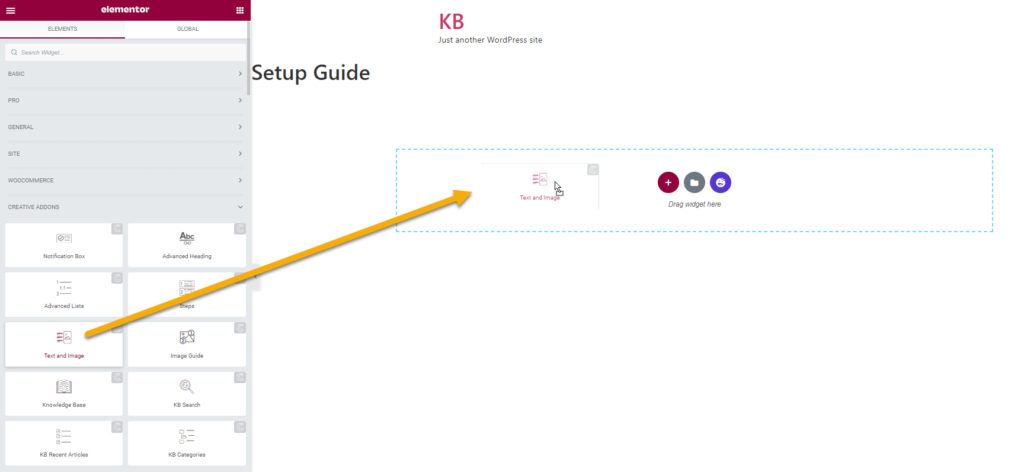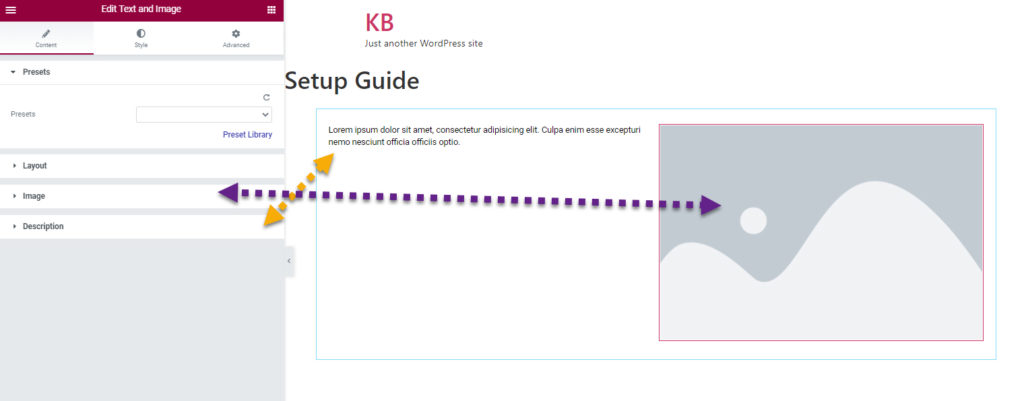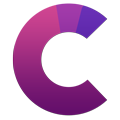How can we help?
This knowledge base was built using the Echo knowledge base plugin
-
Getting Started
-
Widgets
-
Knowledge Base Widgets
Text and Image Widget
2.8 out Of 5 Stars
2 ratings
| 5 Stars | 50% | |
| 4 Stars | 0% | |
| 3 Stars | 0% | |
| 2 Stars | 0% | |
| 1 Stars | 50% |
Overview
Add text and image easily with one widget. Set width of the image relative to the text using presets.
Presets
Our Text and Image widget has five presets to choose from.
Example
Try React
React has been designed from the start for gradual adoption, and you can use as little or as much React as you need. Whether you want to get a taste of React, add some interactivity to a simple HTML page, or start a complex React-powered app, the links in this section will help you get started.
Online Playgrounds
If you’re interested in playing around with React, you can use an online code playground. Try a Hello World template on CodePen, CodeSandbox, or Stackblitz.
If you prefer to use your own text editor, you can also download this HTML file, edit it, and open it from the local filesystem in your browser. It does a slow runtime code transformation, so we’d only recommend using this for simple demos.
Add React to a Website
You can add React to an HTML page in one minute. You can then either gradually expand its presence, or keep it contained to a few dynamic widgets.
9 Ways To Hold More Productive Meetings
Identify A Real Need
While this might seem obvious, before scheduling a meeting, think about if it is really necessary. Much of the information and data sharing that required meetings in the past can now be easily shared through phones, emails, or internal collaboration tools like MangoApps. Collaboration tools make it easy for employees to brainstorm and work together on ideas, even from remote locations. Meetings take time and resources away from everyone and should be saved for when there is a real need.
Limit Meeting Members
Most meetings should have no more than 10 members. Trying to include more than 10 people makes planning more difficult in almost every aspect. Holding a meeting with a large number of people or teams also makes them last longer and be less effective. The more people present, the less time can be spent on each area of concern and trying to address every issue can take serious time. Companies create more productive office meetings when small groups can work together based on their unique objectives and needs.
Preset Library
Each of our widgets has presets. A preset is a predefined configuration that applies certain styles so that you don’t need to spend time configuring one. You can further customize each preset.
We currently have five preset styles to choose from to get you started quickly.
To learn more about the Presets and how to use them, click here.
How to Use the Widget
1 Find The Widget
2 Drag and Drop
3 Choose your Initial Preset
Choose a Preset to apply predefined styles.
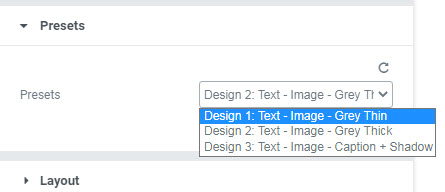
2.8 out Of 5 Stars
2 ratings
| 5 Stars | 50% | |
| 4 Stars | 0% | |
| 3 Stars | 0% | |
| 2 Stars | 0% | |
| 1 Stars | 50% |