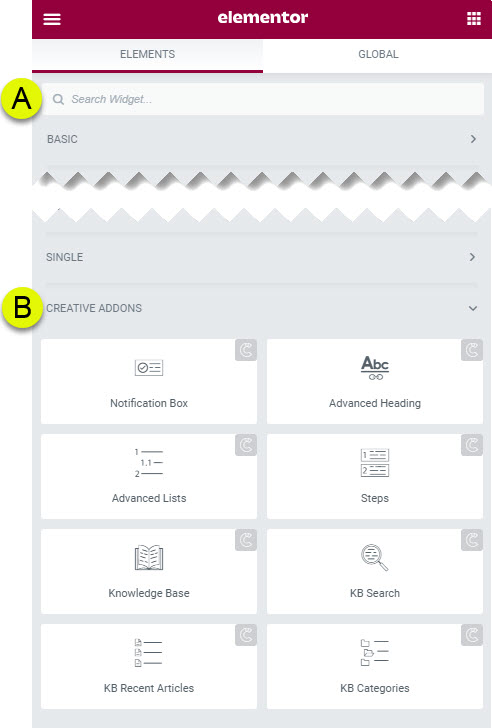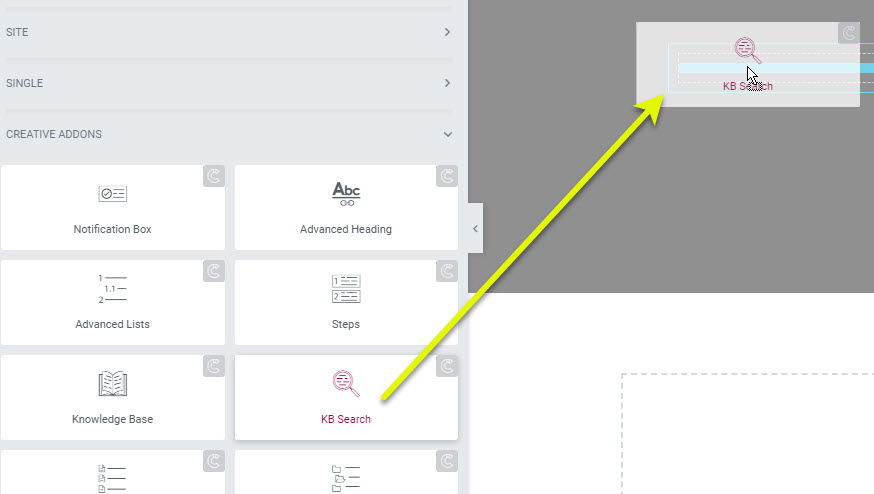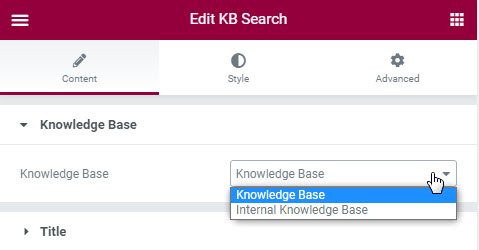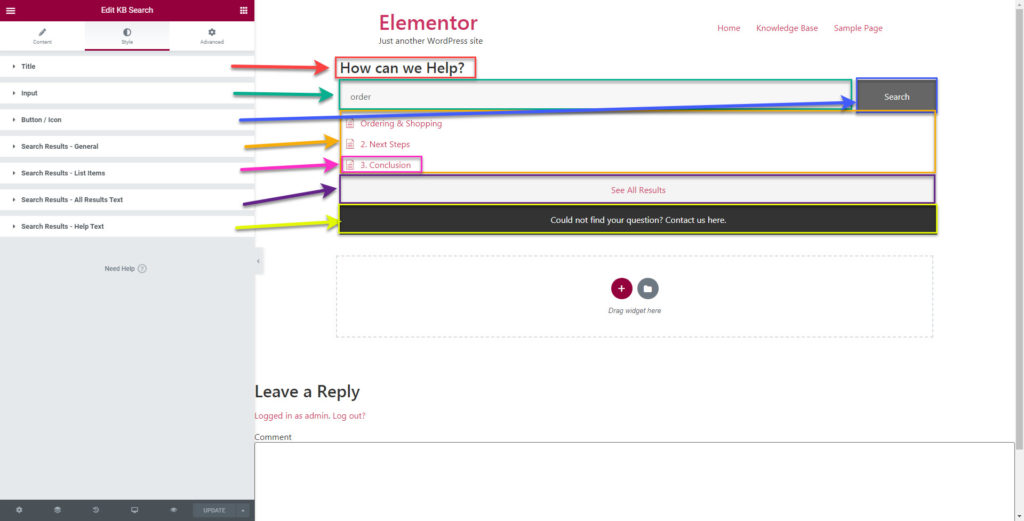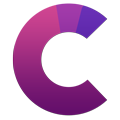How can we help?
This knowledge base was built using the Echo knowledge base plugin
-
Getting Started
-
Widgets
-
Knowledge Base Widgets
You are here:
Views109
byDave
Print
KB Search Box
3.9 out Of 5 Stars
4 ratings
| 5 Stars | 50% | |
| 4 Stars | 25% | |
| 3 Stars | 0% | |
| 2 Stars | 0% | |
| 1 Stars | 25% |
Overview
Copy the URL link to this section to share
Display an Echo Knowledge Base Search box in stunning styles on your Elementor website. Our KB Search box widget will give you full freedom to customize the layout and style it to your site theme.
This widget requires the Echo Knowledge Base Plugin
Get the Echo Knowledge Base now
Presets -Types
Copy the URL link to this section to share
Presets are coming soon!
Examples
Examples coming soon!
How to Use the Widget
Copy the URL link to this section to share
1 Find the Widget
3 Choose your Knowledge Base
4 Setting Overview
The KB Categories has 47sections to configure.
- Title - controls the title
- Input- controls Input box where the user enters their search keywords
- Button / Icon - controls the button layout
- Search Results General - controls the overall container
- Search Results List Item - controls the list container
- Search Results All Results Text - controls the button for more search results
- Search Results Help Text - If turned on you can provide a link to a help center like a contact form.
Was this article helpful?
3.9 out Of 5 Stars
4 ratings
| 5 Stars | 50% | |
| 4 Stars | 25% | |
| 3 Stars | 0% | |
| 2 Stars | 0% | |
| 1 Stars | 25% |
5
Tags: